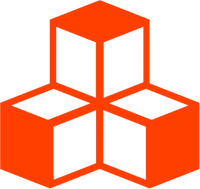@threlte/theatre
<Sync>
Use the component <Sync> from the <SheetObject> slot prop to automatically pick up properties from its parent.
<SheetObject let:Sync>
<T.MeshBasicMaterial>
<Sync
color
roughness
rotation
/>
</T.MeshBasicMaterial>
</SheetObject>Special Properties Note that some properties are treated differently. The rotation prop and
other properties with type THREE.Euler are automatically converted from radians to degrees.
Properties like color which have a type of THREE.Color receive a color picker in the studio
automatically.
Labeled Prop
To label an auto prop, just provide a string instead of a boolean value.
<script>
import { T } from '@threlte/core'
import { SheetObject } from '@threlte/theatre'
</script>
<SheetObject
key="cube"
let:Sync
>
<T.Mesh>
<T.BoxGeometry />
<T.MeshStandardMaterial>
<!-- labeled prop: rename color to tone in the studio -->
<Sync color="tone" />
</T.MeshStandardMaterial>
</T.Mesh>
</SheetObject>Pierced Prop
Similarly to the pierced props of <T>, the props of the component <Sync> can be anotated in the same fashion.
<script>
import { T } from '@threlte/core'
import { SheetObject } from '@threlte/theatre'
</script>
<SheetObject
key="cube"
let:Sync
>
<T.Mesh>
<!-- pierced prop: edit only x coord. in the studio -->
<Sync position.x />
<T.BoxGeometry />
<T.MeshStandardMaterial />
</T.Mesh>
</SheetObject>Transformers
The component <Sync> uses transformers to provide the best possible editing
experience in the Theatre.js studio based on the type of the property. Sometimes
this is not desireable and you may want to go further. One example is the
property intensity on lights. By default, it’s a regular numerical input, but
in practice it makes sense to have a range slider that lets you select numbers from 0 to e.g. 10.
To create a transformer that can be reused, you are provided a utility function:
import { createTransformer } from '@threlte/theatre'
import { types } from '@theatre/core'
const intensity = createTransformer({
transform(value) {
return types.number(value, {
range: [0, 10]
})
},
apply(target, path, value) {
target[path] = value
}
})The transform function is used to transform the value of a certain Three.js objects proerty to a property that Theatre.js can use in an ISheetObject. To ensure compatibility with the rest of the package, the return value must be any one of the functions available at Theatre.js’ types.
The apply function is used to apply the value to the target. target is the parent object of the property (usually a Three.js object), path is the name of the property and value is the value to apply.
You may also declare transformers directly in the markup:
<script>
import { T } from '@threlte/core'
import { SheetObject } from '@threlte/theatre'
import { createTransformer, types } from '@threlte/theatre'
</script>
<SheetObject
key="light"
let:Sync
>
<T.DirectionalLight>
<Sync
intensity={{
transformer: {
transform(value) {
// use the initial value and provide a range
// slider UI that goes from 0 to 2.
return types.number(value, {
range: [0, 2]
})
},
apply(target, path, value) {
// whenever the value changes, apply it back
// to the target.
target[path] = value
}
}
}}
/>
</T.DirectionalLight>
</SheetObject>Built-in components use transformers internally
<Sync> uses transformers to transform arbitrary props that are discovered by a property path to a value that Theatre.js can handle.
<Transform> uses transformers to transform the properties position, rotation and scale of a Three.js object to a value that Theatre.js can handle.